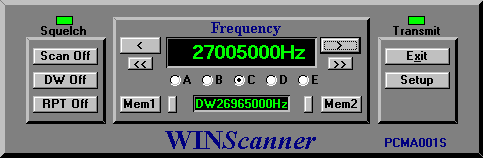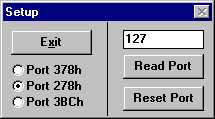WINScanner
User manual
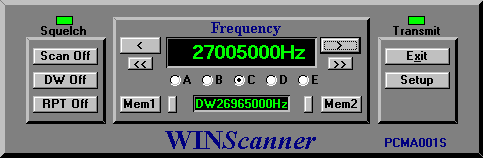
Scan
Click on this button to start or stop Scan. When Scan is started, you can use Scan Upp to select Scan direction.
Step Up and Step Down
Use to step Up or Down. The FreuencyStep depends of selected FrequencyStep.
Use << and>> to step 100kHz Up or Down (10 Schannel`s).
DW - Dual Watch
Select desired DW-frequency and click DW. The receiver will now survailence the DW-frequency every 5. seconds.
RPT - Repeater or Split
Select desired transmitting frequency and click RPT. Then select desired listning frequency. When TX buttun is activated the transmitter vil transmit on RPT-frequency but receive at receiving-frequency.
Memory
Click on this will activated the memory (Memory 1 or Memory 2).
Add to Memory or Remove from Memory
If the radio is in normal mode, you can move the current frequency to Memory.
If the radio is in Memory mode, you can remove the current frequency from memory.
Select Band
Set the Radio to Band A - E and then select the corresponding band on the Software.
Exit
Exit WINTransceiver program.
Setup
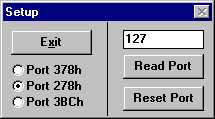
Select Printer Port:
In the "Setup" meny you have to tell the software witch printerport you want to use.
The most parallel ports are located at a base address of 378h, 278h, or 3BCh. To find the base address of a parallel port in Windows 95, open the "Control panel", then click on "System", "Device manager", "Ports", select an LPT port, then click the "Resources" tab. The addresses of installed parallel ports are also displayed in the CMOS setup screens that you can access when you boot your computer.
You can test the Printerport by Read Port. If the CB-Radio is connected, you will read 255, else you will read 127.
By connecting pin 2 and 11 together (Do not connect the radio to the port), you will then Read 255, an if you click Test you will write "1" to the port and you will Read 127.
When the radio is connected, you will read:
127 when the radio is connected.
255 when the Squelch is activated.
191 when the PTT-Switch is actvated.